Articles about freelancing & more!
Blog
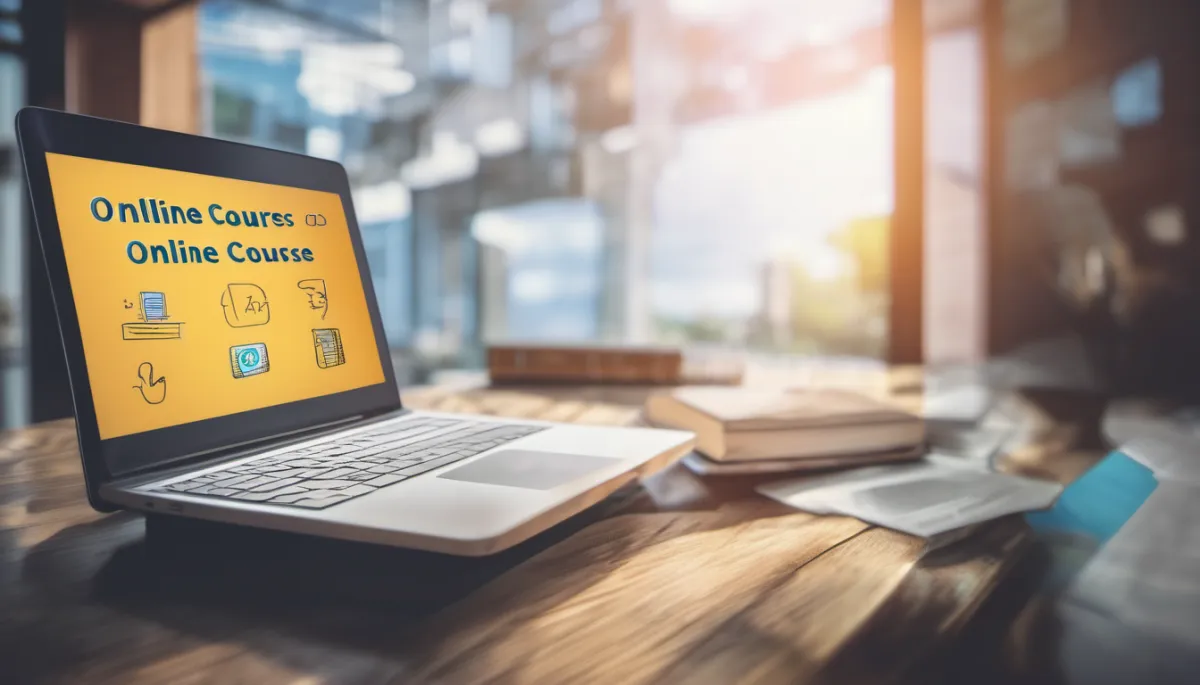
Creating Courses in Automatescale: Beginner's Guide
Introduction:
Would you like to know how to use Automatescale to host your memberships and courses? Stay with us and read this article till the end to discover every detail related to creating courses as well as using memberships within Automatescale.
You may use several different platforms for your courses, but Automatescale will overpass your expectations. This platform provides easy and user-friendly CRM features that help to market your business, stay updated and escape any technical issues that take time and cause stress.
How to Create Courses inside Automatescale
This is an easy, quick and complete beginner’s guide. So, if you haven’t used Automatescale for your courses, it's high time to find out its benefits for your online business and get started with it. If you already have an Automatescale account then let’s dive into the details.
Enter your Automatescale account.
Go to the ‘Sites’ and click on ‘Memberships’.
Go to ‘Settings’ under the “Memberships’. Here you see ‘Products’ and ‘Offers’.
An offer is what a client is buying on Automatescale. It can include one product or several products. It is also called bundles of courses. You can use it to create small products and include them into several different offers/bundles.
The ‘Product’ tab allows you to create a new product. It offers 4 different types of courses to choose from.

Types of Courses
Sprint Course: has 4 or 5 videos to do things quickly and move on to the next steps.
Marathon Course: a bit more in-depth type with 20-30 videos.
Membership Course: is used for monthly subscriptions where the content is always changing and adapting.
Build-your-own course: allows you to build the course you need.
In this guide we are going to create a Marathon Course because it’s the most widely used and comprehensive type of course with all the features you need. It’s the best option for most people, so let’s see how it’s created.

Creating a Marathon Course
Go to ‘Products’ under ‘Memberships’
Click on ‘Create Product’.
Choose ‘Marathon Course’.
Name the product according to your course.
Add a description giving details about the course.
Then you can add an image.
Fill in the rest of the fields.
Once you are done, go back to the top of the page and click on ‘Save’.
Next you can go to ‘Customize’ under the title of your course on the same page.
Here you see 3 course layout options. They show how the layout will look like for your users. Choose one of them according to your preference. You can change a lot of things inside the layout depending on your course and marketing strategies. You can add images, files, upload unlimited videos and other details regarding the course. Try to create a simple, user-friendly and reader-friendly layout.
Once you are done with the changes, click on ‘Apply Theme’. You have successfully created your course product.

Creating an Offer
Go to the ‘Offer’ under ‘Memberships’. As mentioned above, an offer can include one or several products.
Click on ‘Create offer’ on the right of the page.
Create a title according to the products you have already created.
Here you can add a description, add products, etc. To add several products into your offer you should go under the ‘Included products’ and click on the (+) to add a product.
You can set up the price of the product. This feature is available to Automatescale sub-accounts that are connected to Stripe. You can edit the price anytime you want.
You can create a free product if you want to offer a free course as a lead magnet.
Now, you can click on ‘Published’ and save your offer.

Creating an Upsell Offer
Besides the regular product offers, you can also create one-click upsell offers in your membership. An Upsell is a feature to use when you want to promote another offer after the primary offer is purchased.
The Upsell page asks the user whether they want to make another purchase. It gives them an opportunity to choose to purchase or decline the offer. To create an upsell offer you need to:
Go back to the ‘Memberships’, click on 'Offer' dashboard where you have already created your first offer and published it.
On the right side you see ‘Actions'. Click on the ‘Edit’ sign.
Go to ‘Upsell’ and add an upsell. You can choose either one-click upsell or in app upsell.
It’s recommended to choose the one-click upsell. Click on it and click on ‘continue’.
Now choose the primary offer or the offer where you want to add your upsell offer.
Click on the ‘Edit checkout’ to preview the final look. Make sure the status is ‘active’.

Domain
Some of you might be wondering about using your own domain for courses in your Automatescale account. You can do it under the ‘Memberships’ settings where you’ll find ‘Custom Domain’.
Note that Custom domain provides 1 domain for your memberships. It’s a unique, individual domain that is not being used anywhere else. This single domain is where you can access all your course content. Compared to other platforms that offer different URLs for every single membership, Automatescale has made things easier and way more productive for your business.
The best part about this feature is that you have 1 URL and when someone purchases multiple courses from you, all of your course content is going to show up in that same membership site. This is great not only for you but also for people who are purchasing your courses or accessing your courses.
Later you can use this domain in a custom value in your workflows, or have it in your automated text message templates, and so on.
Email Settings for an On boarding Email
It’s a common practice to send your members a welcome email. With this email you can provide your students information about your courses, course goals, objectives and results. You can add additional resources and links for them to view. You can also encourage your students to build relationships with each other. To create an on-boarding email you need to:
Go to ‘Settings’ in the ‘Memberships’.
Click on ‘Email Settings’.
Here you see ‘Send Welcome Email’. Choose ‘Welcome to the course’.
Or create a new template for your course.

Creating an Email Template
To create a welcome email template you need to:
Go to the ‘Marketing’ tab on the left of your account page.
Click on ‘Emails’ on the top and go to the ‘Templates’.
Click on ‘New’ on the right side. It gives you an option to create a template using a ‘Blank Template’ or choosing something from the ‘Email Marketing Templates’.
Between the pre-maid templates you can either select a template according to your preference or go to the ‘System templates’ on the left side of the same page. System templates is where you’ll find the default membership email. You can use it as a template, edit or add your own text there.
Note: The best part about ‘System templates’ is that it includes custom fields that automatically insert customers’ important details such as their login and the link to the product they are enrolled in, etc.

Summing Up
Using Automatescale's features for your courses and memberships is full of advantages. First, it provides an all-in-one marketing solution. Second, it offers an easy, user-friendly online course builder that doesn’t require special coding or programming skills. Third, each of the course lessons can contain a body text, video, and files that make it look more impressive and informative.
Another big advantage of using this platform is that you get unlimited file hosting, which means you can upload all your video lessons right there without extra fees and without the need to use a third-party video hosting solution.
FREE WEBINAR
How I got my start on Upwork and how I'm now able to help my friends.

Adam Palmer

Seun Olubodun
See how I help a friend who also lost his business get back on track with getting high paying consulting gigs on Upwork
Your Paragraph text goes Lorem ipsum dolor sit amet, consectetur adipisicing elit. Autem dolore, alias, numquam enim ab voluptate id quam harum ducimus cupiditate similique quisquam et deserunt, recusandae. here
Level up your freelance career.
Get started below.
Receive the latest news in automation and funnels
Copyright Automate Scale 2023 — All Rights Reserved.
We’re on a mission to build a better future where technology helps humans!
Copyright Automate Scale 2023 — All Rights Reserved.
We’re on a mission to build a better future where technology helps humans!

